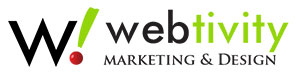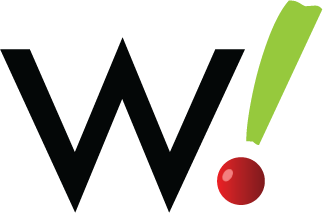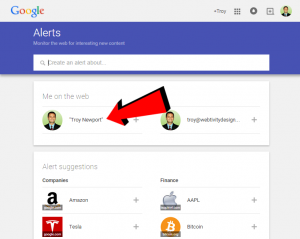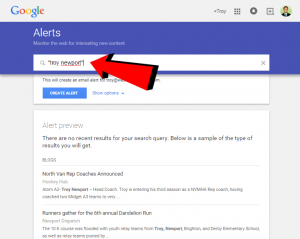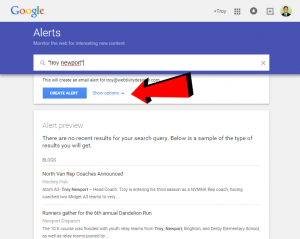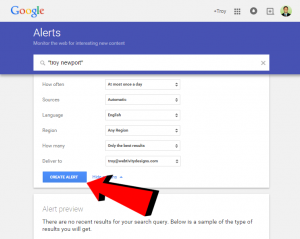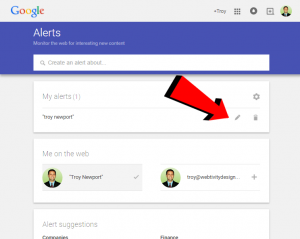About Google Alerts
Google Alerts is a service that monitors the web for keyword topics you want to track, such as your name, company name, product name, etc. Based on criteria you provide Google delivers the results to your e-mail. This service is useful for many reasons, such as monitoring the web for specific information about your company, your competitors, etc.
For Google Alerts Help – www.support.google.com/alerts/answer/4815696
Official Google Alerts Site – www.google.com/alerts
Download the PDF version of this blog post
Here are some basics for setting up your alerts:
Step 1
Log into your Google account: https://accounts.google.com
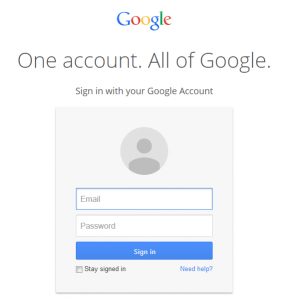
Step 2
Go to Google Alerts: www.google.com/alerts If you’re logged into your Google account your name and email address will appear as options. If you want to track your name or email address click on the “+” signs to the right of each.
Step 3
For other words and phrases you want to track, type them directly in the box provided.
Advanced Alerts:
Use quotations:
If you’re tracking an exact phrase you should probably place quotations around that phrase. For example for the phrase Internet Marketing, if you don’t place quotations around the phrase you will likely get results of any time the word “internet” and the word “marketing” appears independent of each other. However if you only want to be notified when the words “internet” and “marketing” appear together, place that phrase inside quotations like this: “internet marketing”
Use the minus sign:
If you want to exclude words to prevent triggering alerts use a “-” sign. For example if you want to receive alerts for “Honda Accord” but prevent receiving alerts for “Honda Accord LX” then create the alert: “Honda Accord -LX”
Site search:
If you want to create alerts that monitor specific websites you can create alerts that only trigger for those websites. For example if you live in Sarasota, want to buy a Honda Accord, and you want to be alerted any time a Honda Accord is posted on your city’s CraigsList page your alert would look like this: “honda accord site: sarasota.craigslist.org”
Step 4
Customize your alert further by clicking on “Show options”
Set how often you receive alerts, sources, where to have the alerts delivered, etc. You typically will want to receive a daily digest for your alerts. But if something extremely newsworthy has happened regarding your business (especially something negative) you may want to bump that up to “As it happens” so you can react to mentions more quickly. For the “How many” dropdown you may want to start with “All Results” until you see what alerts you’re receiving. If you’re receiving poor quality results you may want to adjust the alert phrases or select “Only the best results”.
Click the “Create Alert” button when finished.
Step 5
You will likely need to refine your alerts over time, especially if you are getting too many results (or maybe none at all!) Keep tweaking until you’re receiving the alerts you need!
Other Suggestions
Remember that Google Alerts mostly monitors websites, news sites and blogs. If you want to monitor mentions on popular social media sites such as Facebook, Twitter, etc. you’ll need to look at some other tools. Here are just a few options to explore:
Mention
https://en.mention.com
SumAll
Managing your online reputation is an extremely important part of your overall online marketing strategy. Keep in mind besides monitoring mentions using tools like the ones above, you should also be monitoring review websites like Yelp, TripAdvisor, Angie’s List, Google My Business and many others. The best way to monitor these websites is to make sure you have claimed your business profile on each of these websites so you receive alerts whenever someone leaves a review for your business. Many review sites give you tools to comment on reviews or dispute the validity of them. If this sounds like a lot of work, it’s because it is! The internet is a huge place so there is a lot of effort involved on staying on top of it all!